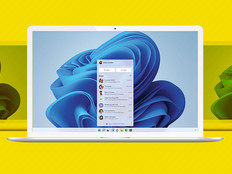On Borrowed Time
Client virtualization is quickly making inroads in IT departments. Also known as virtual desktop infrastructure (VDI), the technology allows desktop or mobile devices to access a desktop operating system hosted on a server.
One such package is XenDesktop 5 VDI Edition, which runs on top of Citrix XenServer, VMware and Microsoft Hyper-V hypervisors. The software provides a variety of protocols to connect clients to virtual machines, including the HDX protocol, which optimizes flash, audio and video presentations.
XenDesktop 5 allows administrators to deploy a single master image of Windows 7 and associated applications to dozens of users, and update them all simultaneously. It's a great fit for large groups of users who don't need a customized set of applications, such as data-entry or call-center workers.
End-User Advantages
Citrix client software can run on a large variety of hardware, including Macs, Linux systems and even mobile devices. Performance from lightweight clients is excellent, even when running multimedia or bandwidth-heavy applications over the LAN.
Users eager to take advantage of the latest features and capabilities of Windows 7 can do so without needing new hardware or having IT completely redo their existing systems.
Why It Works for IT
XenDesktop eases the chore of desktop administration. IT managers can set up a single master image and deliver it quickly and easily to large groups of users. Applying software updates is simple, and all users are immediately updated. What's more, XenDesktop makes it easy for IT managers to create nodes at each agency site to distribute VMs locally and optimize performance.
Client virtualization also enhances security. Any change made to the master image, such as disabling USB ports or blocking downloading of executable files, applies to all members of the group.
Disadvantages
Taking full advantage of the master image means, however, that individual users cannot make any changes that persist past logging out. A user can change the desktop background, for instance, but when he logs out, the default background will return. It's possible to allow users a fully customizable experience, but then the ability to update all users at once is lost, and the amount of space used on the server goes up substantially.
Administrators supporting a broad variety of users will not make large gains over individually installed operating systems. But when a single image can serve large groups, XenDesktop 5 VDI Edition works wonders.
Getting Started
Installing XenDesktop 5 requires an existing hypervisor. The free 30-day evaluation package includes a copy of XenServer 5.6. Once XenServer is installed, three virtual machines (VMs) are created: a Windows Server domain controller; a second Windows Server to run XenCenter; and XenDesktop, a client system that is used to create the master image.
Once the VMs are created and configured, the next step is to create the master image, install antivirus and office productivity applications on the client image, and make any desired configuration changes. Then install XenDesktop. Finally, open Citrix Desktop Studio, select the client image, and use the Quick Deploy feature to set up the master image.
Be sure to set up network shares for users who need to store documents, because changes made to the virtual disk aren't retained after the user logs out.