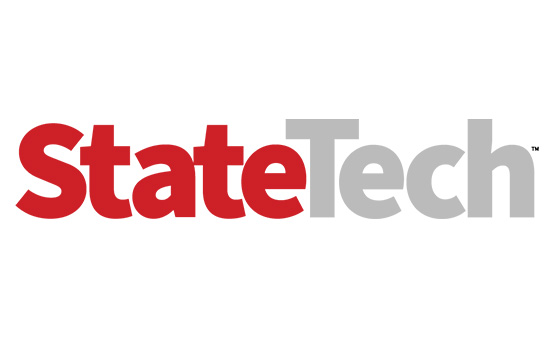Thin-Client Makes Mobile Computing More Secure
For a while it seemed as if every time you turned on the news, some government agency was reporting that a notebook had been stolen. The bad news seems to have died down, but the threat is still very real. IT departments have to take great precautions to ensure that data is not lost or stolen.
One of the easiest ways to accomplish this is to prevent data from walking out the door each night in someone's briefcase. It's impractical, however, to forbid staff from using mobile computing devices simply because of security risks. Fortunately, HP has a compromise that should satisfy almost everyone: the HP 4410t thin-client notebook.
HP modified the 4400 series, 14-inch widescreen notebook to make it more suitable for use as a thin client. The resulting 4410t sports a Windows XP Embedded operating system and a respectable load of software to make connectivity available out of the box. A 2-gigahertz Celeron processor and 1 gigabyte of RAM (upgradable to 3GB) provide more than adequate processing power for the task at hand.
The notebook contains four USB ports and a DVD drive. The six-cell lithium-ion battery reportedly provides up to four and a half hours of battery life. During testing, it performed for slightly more than four hours on a variety of tasks.
End-User Advantages
From an end-user perspective, the 4410t looks just like a regular notebook computer. Depending on how the notebook is configured, your users may not know that they are running on a thin client. The unit that I tested contained a 2GB solid-state storage device, which is more durable and faster than a traditional hard drive. This doesn't provide much storage space for additional applications, but the point is to keep the data off of the device. There is plenty of space to install application server clients or additional web browser applications.
The notebook weighs about 4.5 pounds, so it's not too heavy to tote around for those who travel. Your users will find the device very easy to operate, without any extra buttons or keys that might confuse the less experienced among them. However, they may be frustrated by the Write Filter, which will prevent them from writing anything to the local disk drive. The default configuration also prevents users from accessing data saved on a USB thumb drive or optical disk. Once you've explained it to them, it may not be a major inconvenience.
Why It Works for IT
Data theft may be the best reason for IT departments to consider this kind of device. As long as you have deployed Citrix, VMware View (formerly VDI) or Windows Terminal Services, then implementation should be a breeze. Users will simply establish a VPN connection into your network and launch the needed application, or use one of the previously mentioned remote-desktop applications.
IT staffers will find that this is an easy notebook to set up because HP has thought of almost everything when it comes to deployment. The notebook arrives preloaded with a Citrix client, VMware View, Microsoft Remote Desktop Connection and HP's Remote Graphics Software client. HP has developed the HP ThinState Capture application to make deployment of multiple devices a breeze. You simply create your master image, which you can then dump to a USB drive for deployment onto additional devices. According to HP, this method is designed for deploying 10 to 25 clients.
HP has included another piece of software sure to please IT departments: the Write Filter. This feature allows IT departments to load all applicable software and customizations onto the thin client and essentially freeze the settings. No matter what the user does to the device, a simple restart of the computer takes it back to the IT department's configuration. The HP utility will also allow certain files or folders to be unlocked so that specific information can be saved to the device, such as Wi-Fi connection settings. The default setting on the notebook that I tested restricted all write access to the local disk, USB devices and optical media.
Last, cost is now a much bigger factor than in previous years. The suggested retail price of the 4410t in the configuration I tested is $625 with a one-year warranty. A comparable notebook that is fully equipped would easily cost $1,000 and not have the management capabilities available here.
The appeal to IT departments can be summarized in three words: security, manageability and cost.
Disadvantages
I had to look hard to find any drawbacks to this unit. One thing I found annoying was that the Write Filter prevented changes to the notebook, including preferences. For example, I do not like the touchpad to have tapping enabled. I was able to make the change, but a reboot of the system re-enabled the tapping feature. I also was not able to save my wireless network keys (which is especially a problem with a long key that is saved on a USB drive that you can't access).
But these are quibbles. The only real disadvantage to this mobile thin client is the lack of a built-in wireless WAN card. The unit that I tested had a nonfunctioning WLAN card that wouldn't work until I sought tech support from HP. Apparently I had a pre-production model with a firmware problem that has since been fixed.
All in all, this is a great option for mobile users who don't need a full-featured notebook. With an investment in Windows Terminal Services or Citrix, you will be able to fully utilize HP's innovative mobile thin client.
Easy on the Eyes
The HP 4410t boosts visibility in a few ways:
- The 14-inch display offers ample real estate for word processing and spreadsheets, but isn't so large that it drains the battery.
- Inclusion of an HDMI port for external video devices indicates that this technology is no longer just for the high-end market. With the prevalence of large LCD and plasma screens, the HDMI port provides an easy connection to another display.
- The notebook does not have a glossy screen, a rarity these days. It is equipped with an antiglare screen and was very easy to use for hours at a time.