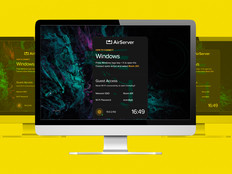StarTech.com USB 2.0 to VGA Dual Display Adapter
The lone monitor is quickly becoming a thing of the past. Once a novelty relegated to the realms of gaming and computer-aided drafting, dual displays have gone mainstream, aided by both the low cost of LCD monitors and ready availability of dual-display video cards.
In the past, upgrading workstations without dual displays required, at best, a trip to the IT department for a video card replacement, or worse, the purchase of a new notebook computer. Given the advent of high-speed USB 2.0 technology, however, organizations now can upgrade virtually any workstation to support an additional monitor as easily as installing a printer or keyboard. One of StarTech.com's latest offerings, the USB 2.0 to VGA Dual Display Adapter, promises to deliver this functionality without causing headaches for support staff or company accountants.
Advantages
Upgrading is quick and simple. I was able to install the software for the adapter by inserting the driver CD and accepting all defaults in just six mouse clicks. Once finished, however, I learned that users need to refer to the included nine-page manual, unless they are versed in enabling Extended Desktop in Windows. But once Extended Desktop is enabled, the second display is ready to go. Even relatively inexperienced users should be able to complete this upgrade, unassisted, in less than 15 minutes.
The device is self-powered, drawing all of its required current from the computer's USB port. This makes it both convenient to set up and more portable. Users will never have to worry about forgotten AC adapters and will save precious space on their already overburdened power strips.
The USB 2.0 to VGA Dual Display Adapter retails for about $75 and does not require manipulation of the machine's existing video card, making the device both a time-saving and cost-effective solution for any IT department.
Why It Works For IT
IT purchasers need no longer choose between a full-size notebook, which supports dual displays, versus an ultra-light, which supports only a single display. If your organization's road warriors want a feather-light notebook for travel but want to dock to dual displays at the office, this device will make that happen.
Because installation is so easy, most users can upgrade their own machines without needing to make a single call to your help desk. If a user does have an issue, the software installation can be readily performed via remote connection, with few physical points of failure to worry about. The product is almost as easy to support remotely as it is to install in person.
Disadvantages
While practical for most common business purposes, this adapter is somewhat limited. The device supports only standard 4:3 resolutions ranging from 640x480 to 1280x1024. This will work well with 19-inch and smaller monitors with a 4:3 aspect ratio, but users with larger monitors and widescreen displays might not be able to take advantage of the device’s full potential.
Also, because this adapter has only an HD-15 output, users with newer, DVI-equipped monitors will have to find a converter to plug them into. The exclusion of this relatively inexpensive stopgap makes the device less than universally compatible, putting the onus on purchasers to do a little homework before ordering it for a user.
Finally, a word of warning: The included driver CD is a “mini CD.” While this should work fine in most computers and portables, users with slot-loading drives would be well advised to copy the drivers to another medium, such as a USB drive, prior to installation. Mini CDs are famous for jamming in slot-loading drives.