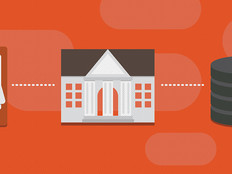SQL Server 2005 Upgrade Licensing Tips
SQL Server 2005 reaches its end-of-life milestone on April 12, the day on which Microsoft ceases support for the database. While most public-sector organizations have already migrated critical systems to newer versions of SQL Server, some siloed departments have yet to migrate less critical workloads running on long-forgotten legacy servers.
While it may be tempting to ignore such systems and continue to run SQL Server 2005 indefinitely, the lack of security updates from Microsoft will make the software significantly more vulnerable to breaches. According to the Ponemon Institute’s 2015 Cost of Data Breach Study, the average cost of a data breach in which sensitive data is compromised is $154 per record, with an average incident cost of $3.8 million. The cost of even a small breach could easily exceed the cost of upgrading to SQL Server 2014.
Here are some tips for upgrading SQL Server licensing.
SIGN UP: Get more news from the StateTech newsletter in your inbox every two weeks
1. Determine which databases need to be upgraded.
The first step in migrating to SQL Server 2014 is to determine which workloads are running on SQL Server 2005. The easiest way to complete this task is to use an automated tool to scan your network for SQL Server instances. The Microsoft Assessment and Planning (MAP) Toolkit for SQL Server can perform database discovery and inventory functions, but there are also countless third-party tools that can do the job.
Upon reviewing the inventory results, be on the lookout for instances of SQL Server 2005 Express Edition. These workloads are easy to accidentally overlook because they use a free edition of SQL Server.
2. Retire unimportant workloads.
As you scour the network for legacy SQL Server instances, you may discover that some of the workloads that are running on SQL Server 2005 are no longer needed. Retire such workloads to reduce upgrade costs.
3. Standardize on a single SQL Server version.
A peek at the database inventory may reveal that several different editions of SQL Server are being used. In such situations, you may be able to reduce your organization’s licensing and operational costs by standardizing on a single SQL Server version. Keep in mind that Microsoft typically requires a client access license (CAL) for each user or device accessing SQL Server. Standardizing on one version of SQL Server may potentially eliminate costs associated with purchasing CALs for multiple versions of SQL Server.
Organizations may also be able to reduce licensing costs through workload consolidation. A single SQL Server can host multiple instances and multiple databases. If an existing SQL Server 2014 deployment has the available capacity, you may be able to migrate SQL Server 2005 workloads without incurring additional licensing costs. This assumes that the SQL Server is properly licensed and that no additional CALs will be needed.
4. Use the appropriate SQL Server 2014 edition.
Another best practice is to use the most appropriate SQL Server 2014 edition. Microsoft offers six editions of SQL Server 2014, each with its own intended use. The licensing costs vary widely from one edition to the next, as do the capabilities. SQL Server 2014 Express Edition, for example, is available for free, but is only intended for use with small database applications with minimal performance requirements. Conversely, SQL Server 2014 Enterprise Edition delivers high performance and scalability, but does so at a premium price per core.
5. Consider the impact of server virtualization.
As you consider the options, understand how server virtualization affects licensing. According to Microsoft’s SQL Server 2014 Virtualization Licensing Guide, administrators have two options for licensing virtualized SQL Servers. Virtual servers can be licensed on a per-core basis, in which a core license is required for each virtual CPU. There is a four-core minimum per virtual machine.
As an alternative, organizations using the Business Intelligence or Standard Edition of SQL Server 2014 can use the Server + CAL licensing model, which requires a separate server license for each virtual machine that is running SQL Server, plus applicable CALs.
Organizations that need to run SQL Server 2014 on an unlimited number of virtual machines may do so by purchasing SQL Server 2014 Enterprise Edition licenses for all of the server’s physical cores and purchasing Software Assurance coverage for those licenses.