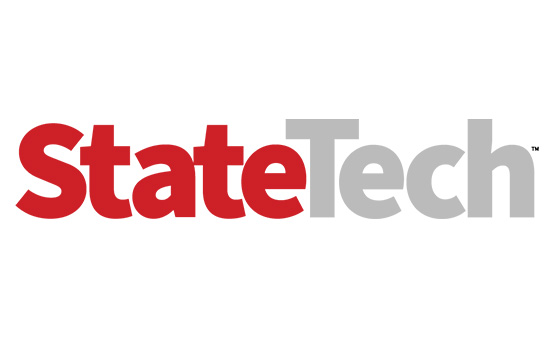Windows 10 Mobile’s Continuum Feature Supports a Display and Keyboard
Users choose between mobility and productivity. They’re either tied to a smartphone with a small screen and limiting touch-screen interface, or they’re stuck at a desk with a notebook or PC.
Windows 10 Mobile’s Continuum feature blurs those boundaries by allowing users to connect a full keyboard, mouse and large display to their phone to enjoy an experience that is close to a PC — even keyboard shortcuts work. Heed the following pointers to take advantage of Continuum.
1. Upgrade to a New Phone
Continuum requires hardware capabilities that older Windows phones don’t provide. To leverage Continuum, users must have either a Lumia 950 or Lumia 950 XL in single SIM or Dual SIM variants. Microsoft supports Continuum on phones using the Snapdragon 617, 808 or 810 processors that have at least 720p resolution, 2 gigabytes of RAM and 16GB of internal storage. Third-party devices may support the feature in the future, but it’s unlikely that entry-level Windows 10 Mobile devices will ever get Continuum.
2. Deploy a Wired Dock or Wireless Adapter
Users will need a wired dock or wireless adapter from Microsoft to enable Continuum. The wired dock requires a connection to power and an HDMI display. Users plug their phones into the dock to transition to a large screen, full keyboard and mouse. The mouse and keyboard can be connected via USB or Bluetooth. A wireless adapter provides a similar experience. It doesn’t require Wi-Fi, so it’s perfect for use in hotels where users have a TV with an HDMI port.
3. Invest in Apps
Universal Windows apps enable developers to target any screen size. Apps that work with Continuum include Word, Excel, PowerPoint, Edge, Outlook, Weather, Mail, OneNote, Photos, Maps and File Explorer. Windows 10 Mobile Continuum takes advantage of the universal apps architecture by projecting the app on a larger screen. The smartphone display acts as a second, smaller screen and continues to work as a phone. Apps that don’t support Continuum work on the phone as usual; they just won’t show up on the larger display. Microsoft Office apps are free, but using them on a larger screen via Continuum requires a paid subscription to Office 365.