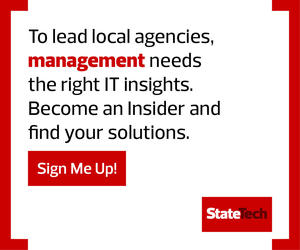It’s hard to talk about Microsoft 365 without mentioning the elephant in the room: Microsoft Teams. As remote work and the new normal continue to drive business decisions, Microsoft Teams remains at the center of these collaboration conversations.
With all the attention on Teams, it’s easy to forget about the rest of Microsoft’s massive suite of tools that also contribute to making work life, and in some cases personal life, a bit easier. Here are four of the most effective Microsoft 365 tools readily available to help keep a handle on the day.
1. Microsoft To Do Helps Government Officials Prioritize
To Do includes predefined task lists that centralize tasks from several Microsoft 365 applications, including Exchange and Microsoft Planner. The main purpose for this tool is to help users zero in on priority tasks. Emails flagged as important or Planner tasks that have been assigned from disparate projects all show up in these predefined tabs to make them easy to find and manage in one place.
Users will also find a running list of tasks under the Tasks tab. These tasks are often less critical, but putting them in one place can help users check them off their lists of things to do.
2. Microsoft Planner Aids with Delegating Tasks
Planner allows leaders to create multiple task categories called “buckets” and then assign those tasks to other participants based on membership in an Office 365 group. This works particularly well when tracking and assigning tasks to others, providing alerts when assigned due dates are nearing.
Planner can be especially helpful for developing services for any Microsoft collaboration team. Consider assigning each project or initiative a team in Microsoft Teams for collaboration. Use Planner to create buckets of tasks, assign them to team members and track them.
3. Microsoft Power Automate Simplifies Processes
Power Automate, formerly known as Flow, is another tool to help automate tasks. Part of the Power Platform suite of products, Power Automate differentiates itself by integrating many of the Office 365 platform capabilities through a process called a workflow.
Workflows have been a big part of the SharePoint productivity stack for some time, but Power Automate makes these easy for automation beginners through predefined templates that creators can easily tweak to meet their needs.
If you can outline the process, there is a good chance Power Automate can simplify it.
4. Microsoft MyAnalytics Helps Optimize Workers’ Time
MyAnalytics lets users manage and review their daily or weekly activity and productivity levels.
Say, for example, a user is spending a lot of time collaborating in meetings and that is hindering his or her productivity. The MyAnalytics tool helps solve for this through an automated time-booking process called “focus time.” The standard recommendation to get the most out of a day is to have at least two hours dedicated to focusing on tasks.
MyAnalytics can automatically schedule this time by reviewing a calendar and reserving blocks of time for uninterrupted work.
RELATED: How do team collaboration tools help connect remote government workers?