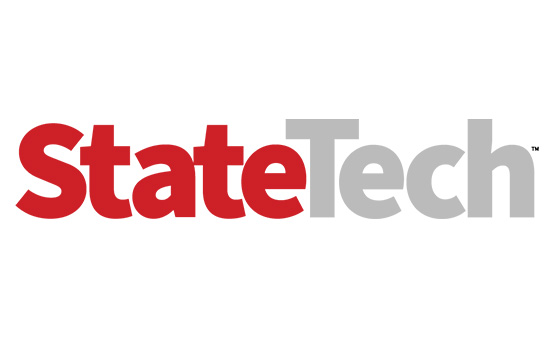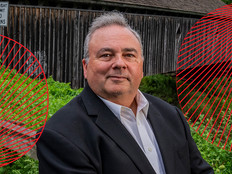Virtually Yours
Like many other municipalities challenged by the downturn, the city of West Palm Beach, Fla., turned to desktop virtualization to save time and money managing PCs.
The new 85,000-square-foot West Palm Beach Public Library houses nearly 150 public PCs — three times the number of public computers in the old facility — that serve an estimated 1,500 to 2,000 users daily.
Jose Manzano, a systems programmer for the city’s MIS department, says the threefold jump in the number of PCs made it next to impossible for the library IT staff of three to manage manually. When applications, patches or updates needed to be applied, technicians had to visit each machine to perform the installation. And while IT used system images for reinstallation jobs, they then had to apply any upgrades or security patches and configure individual settings on the PC.
“The previous way of deploying, maintaining and supporting the systems was extremely time-intensive and prohibited us from responding to some of the requests that a dynamic environment such as the library had,” Manzano says.
Manzano found a more efficient way to manage the public-use PCs in desktop virtualization, which is available from software makers such as Citrix Systems, Parallels, Sun Microsystems, Symantec and VMware. After evaluating several solutions, he chose Citrix Provisioning Server for Desktops because it had all the features he sought.
The library IT staff can centrally manage virtualized hard drives and use them to boot and run the machines over the network. All changes can be made to the virtualized drives, then propagated to the public PCs.
A full 52% of It managers are exploring desktop alternatives to reduce costs, according to Forrester Research.
Desktop virtualization offers the patrons the same user experience as a locally installed system, because the operating system and applications run off the local PC.
“Other bonuses are that the machines pull a fresh image every time they reboot, as well as give us the ability to disable the local hard drives on the machines, which in turn reduces electricity consumption and removes a potential point of failure on the PCs,” says Manzano.
Single-Minded Purpose
Mark Bowker, an analyst with the Enterprise Strategy Group, says targeted deployments such as that of West Palm Beach deliver a solid return on investment. “West Palm Beach could create one image for a defined set of machines in a single location,” says Bowker.
Another advantage of desktop virtualization is security, which is a big deal to Chris Murray, West Palm Beach Library Director. “In a public library we’re letting anyone come in off the street to use the computers, so the security has to be bulletproof,” Murray says.
For Bob Clines, CIO of Dallas County, Texas, the main goal of virtualizing desktops is to reduce licensing costs.
Clines’ group manages about 5,200 PCs. By deploying VMware View and centrally managing PC images, he estimates he can reduce his desktop software needs to between 1,200 and 1,800 concurrent licenses. “People such as the jailers and road and bridge workers don’t need access all the time, so with a concurrent user license they can share machines and pull up the applications they need from the central server,” says Clines.
“Those who want a local copy of their data can save their files on encrypted thumb drives,” he concludes.
Jac Fagundo, acting chief technology officer for the internal services department in Los Angeles County, Calif., has been testing VMware View and Citrix XenApp on about 200 Wyse Technology thin clients.
His department oversees 4,200 desktops for 11 county departments, and he wants to use desktop virtualization to reduce desktop management costs. “We really need an easier way to deploy and manage all the desktops,” Fagundo says.
Right now, ISD is weighing the pros and cons of each product. On VMware’s plus-side, users get a full XP or Vista desktop. VMware also supports the county’s Cisco Systems Voice over Internet Protocol and video conferencing systems. Fagundo says the drawback is VMware requires more resources to run, so it doesn’t always scale well.
And while Citrix scales better across multiple machines, users get only a read-only version of Windows Server 2003, so it’s hard to customize. Fagundo adds that users can’t run VoIP phones or video conferencing over Citrix.
“What we really need is something that offers the scalability of Citrix at VMware’s price point,” Fagundo says.
Ready to Roll Out
Forrester Research offers this guidance on deploying desktop virtualization.
Step 1: the business case should be around security and manageability, not cost savings.
Focus your argument on data and endpoint security, improved desktop manageability and flexible remote access. Cost savings can be difficult to benchmark because of the additional server hardware, storage and bandwidth that might be needed.
Step 2: Define your scenarios and classify your users.
First, classify users based on performance needs. Put users into task-based, knowledge-user and power-user groups. Second, further segment your users based on whether they are mobile, remote or third-party. The remaining users who don’t fit into any of these classifications should remain on a traditional PC — for now.
Step 3: Pick a problem scenario to start with and build from there.
Examine your user population. Are there users who have specific needs, such as access to highly confidential data that requires a high level of security? Such a scenario is a great starting point for a desktop virtualization project.
In His Own Words
Here’s an inside look at how Jose Manzano, a systems programmer for the city of West Palm Beach, Fla., decided on a desktop virtualization system for the city’s new library:
For several years, I had always thought the previous way of deploying, maintaining, and supporting our public-use computers was extremely time- intensive and prohibited us from responding to some of the multimedia requests that a dynamic environment such as the library receives.
I was very specific in what I was looking for: We needed a solution that would give the current IT staff the capability to properly manage and support all the new PC’s, add the fewest additional layers of complexity and components to the solution, maintain cost at a reasonable level and — most important — not sacrifice the current user experience that the patrons were familiar with.
I spent a lot of time researching and testing the various solutions that were available, and until I came across Citrix Provisioning Server, had begun to think that even with the newest technology, the same challenge of years past was still lurking.
The challenge I’m referring to is delivering a first-rate user experience, specifically with multimedia. If I had been researching a solution for a typical office environment, I might have recommended Citrix Presentation Server and would have accomplished a lot of what was needed — but the library not your typical office environment.
Imagine PC’s that have a standard Microsoft Office installation. Now add to that some common multimedia players, a web browser with all the typical plug-ins and viewers, and top that off with some Instant Messengers — that’s what we ran on the library’s public PCs.
What sets the library apart is how the machines are used, and how dramatically that changes every hour the library is open. One hour a patron will check only a few websites and some e-mail, type up a resume, then print out a PDF. A Citrix Presentation Solution is perfect for that scenario. But then comes the next patron. He logs on and checks his e-mail, then goes to some multimedia-heavy websites and types up a entry in a blog with embedded flash video, all while listening to a music video on one of the installed media players and simultaneously instant-messaging some friends.
While not all patrons are as active as the second example, many do use the PCs in a multimedia-heavy manner. So what would work for the first scenario might not be feasible for the second. I found that we could not provide the same capabilities that a locally installed user would experience without investing heavily on an infrastructure geared specifically to providing comparable multimedia capabilities.
When I came across Citrix Provisioning Server, I really thought it was too good to be true as it checked off on all the things I was looking for. The technology would let us centrally manage virtualized hard drives that then could be used to boot and run machines over the network. All changes could be executed on the virtualized drives, then propagated to the public PCs. This would give the patrons the same user experience that a locally installed system would because the operating system and applications were still available on a local PC.
The backend infrastructure did not require a lot of additional components, and the Citrix licensing model was simple and reasonable. Citrix Provisioning Server offered all of this, with the added bonus of the machines pulling a fresh image every time they rebooted. We also were able to disable the local hard drives on the machines, which in turn reduced electricity consumption and removed a potential point of failure on the PCs.
We set up three machines to evaluate Citrix Provisioning Server. Before our evaluation licenses expired, we began a count of how many licenses we needed to order. The technology is truly incredible in what it can do and how flexible it can be. On this go-round, the thin clients are not that thin on the hardware capabilities side, and the user experience has not been sacrificed.
As more companies begin to realize the efficiencies that can be gained and how low the total cost of ownership can be, we will see more deployments of virtualization technology.