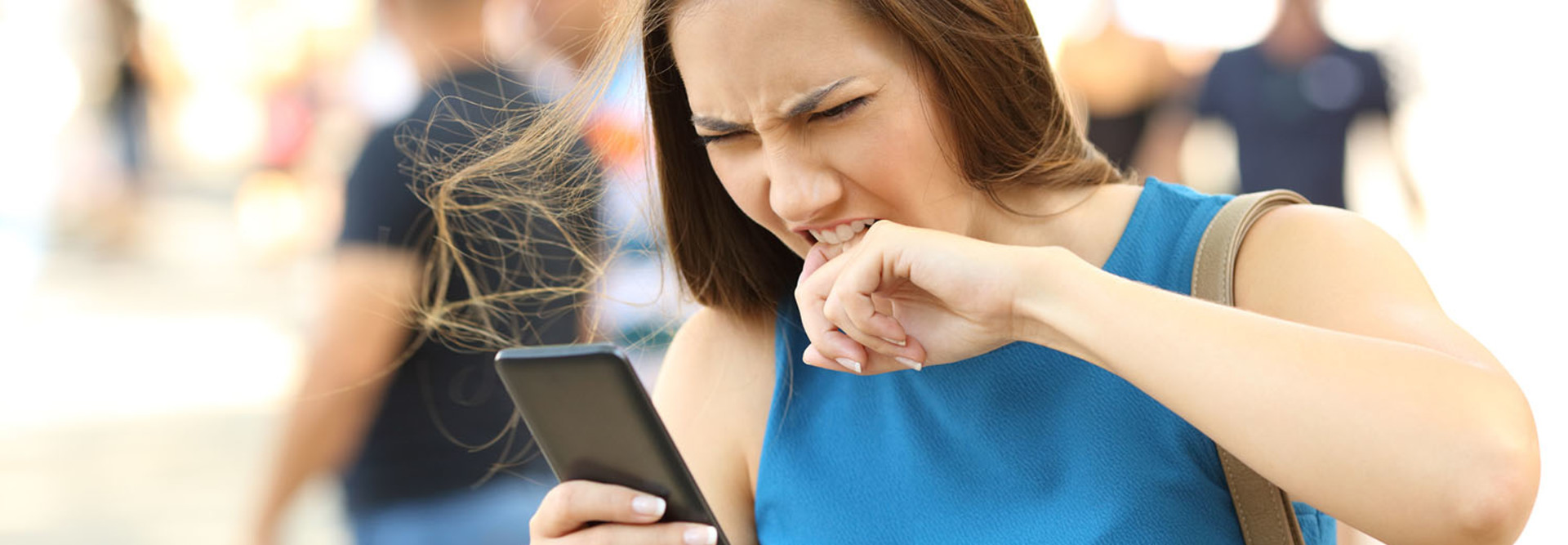4 Settings to Adjust to Extend Your Smartphone Battery Life
Smartphones and other mobile devices serve as a digital umbilical cord for government employees as they carry out the business of the people. From texting and voice calls to email and mobile apps, devices are now an essential part of government work. There’s nothing more frustrating for a government employee than watching battery life slip away when there isn’t a charging opportunity in sight.
The default configurations on modern devices often sacrifice battery life in favor of functionality and convenience. However, a few simple changes to the settings on your device can significantly extend the time available to work between charges. Making subtle changes that don’t affect device functionality can add hours of use on the road. Here are four things that you can do to prolong the battery life of a mobile device.
SIGN UP: Get more news from the StateTech newsletter in your inbox every two weeks!
1. Activate Low-Power Mode to Disable Power Hogs
Battery conservation becomes most crucial when low on power, and many devices provide a low-power mode that kicks in automatically when the battery runs low. In battery-saver mode, devices disable power-hogging features to conserve energy; notice that your screen dims and the display powers off more quickly. The trade-off is that a phone will also reduce performance and slow down noticeably to save power. When in a low-battery situation, activate low-power mode manually.
2. Control Screen Settings to Dim the Lights
Devices use a tremendous amount of power to create the light for their displays. The brighter a display is, the more power it uses. Some simple tweaks to settings can dramatically reduce a device’s power consumption. First, the auto-dimming feature on modern devices lower the brightness automatically when it won’t impact the viewing experience. Activating that feature will prolong battery life. Even better, if you don’t mind squinting, manually turn the brightness down very low and increase it only when necessary.
3. Use Black Wallpaper Because It Requires Less Power
If a device uses an organic light-emitting diode (OLED) display, changing the wallpaper on it can actually reduce the amount of power it consumes. The technology used in these displays can show black pixels without using any power. Changing the wallpaper to solid black will lower the number of nonblack pixels that appear on the display and reduce the amount of power consumed. Researchers who have studied the power consumption of phones with black backdrops have found power savings between 6 percent and 20 percent, depending on the specific circumstances. OLED displays are incorporated into devices such as Samsung’s Galaxy S7, Google’s Pixel 2 and Apple’s iPhone X.
4. Turn Off Unused Radio Signals for Things Not Being Used
A phone contains several different radios used for a variety of communications: cellular, Wi-Fi, Bluetooth and GPS. In default configurations, all of these radios are active and searching for connection opportunities. One way to reduce power consumption is to deactivate any of these radios that are not in use. Turn off Bluetooth and Wi-Fi to save on power when you’re on the road and relying on a cellular connection.