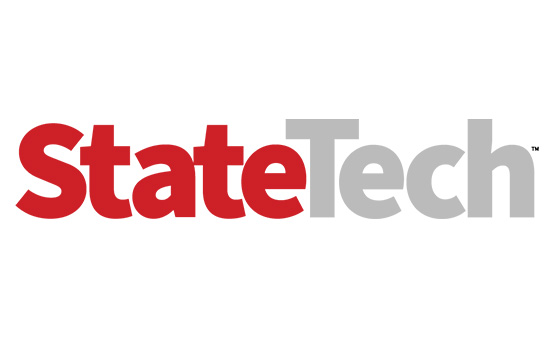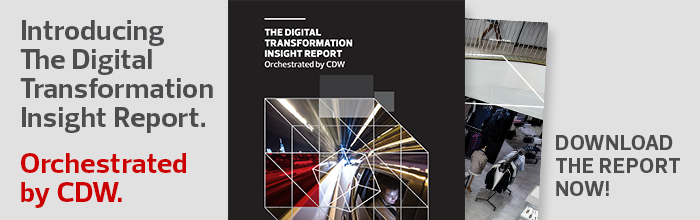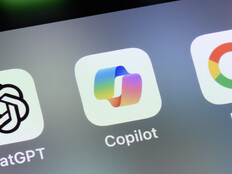Windows 10 Backup: What State and Local Governments Need to Know
The threat of a ransomware attack — and with it, the prospect of a state or local government’s files becoming encrypted and potentially unrecoverable — is a very real danger for many agencies.
At the same time, many agencies are upgrading their desktops and laptops from Windows 7 to Windows 10 to get ahead of the Jan. 14, 2020 end-of-life date for Windows 7, after which Microsoft will not provide regular security patches for the older operating system.
Thankfully for state and local government IT leaders and IT security pros, these two trends are converging in a way that will enhance their ability to back up critical data and applications. Windows 10’s backup technologies offer some differences and advantages over Windows 7, in ways that make the backup process more streamlined.
Windows 10 also offers more cybersecurity features in general than Windows 7, and makes it more likely that malware will be detected and prevented, says Russell Smith, a technology consultant and trainer specializing in management and security of Microsoft server and client technologies. Smith (who is also a StateTech contributor) notes that some government agencies may run into issues using the cloud for backup in Windows 10, but notes that they can work with Microsoft on cloud storage and backup options.
Windows 10 Backup Options
As BizTech has reported, users of the Windows 10 platform have several options for keeping their data regularly backed up. Microsoft has retained the same essential backup utility found in Windows 8, known as File History. The interface is slightly different, but it remains an easy-to-use tool that the average user can quickly master.
File History allows users to make regular, scheduled copies of personal files on their PCs and store them on an external drive. “That still exists in Windows 10 and it does exactly the same thing as it did in Windows 8.1,” Smith says. “So, you can basically connect it to a network drive or a USB drive and have it make up a backup copy of your files as often as you like.”
Windows 10 also uses another utility that allows users to back up the entire operating system and settings, though IT administrators likely will want to manage it or help users with it.
In addition to allowing users to back up files using File History, Windows 10 allows users to back up their entire operating system, as well as all of their programs, files and settings. This option, which was available in the Backup and Recovery tool in Windows 7, creates a full system image backup. In Windows 10, Smith notes, the operating system even notes that it is a Windows 7 feature.
Windows 10’s system image backup feature is great in case a hard drive fails completely, but is “not really user-friendly,” Smith says, and is “not designed for people who don’t know what they’re doing.” It should therefore be left to IT or systems administrators to perform, he recommends, since the average user is not capable of reinstalling an operating system from scratch. Users will need a larger drive than those normally used for backups. At a minimum, Smith says, system image backups require 20 gigabytes of storage space on an external drive.
MORE FROM STATETECH: Find out how offsite data storage helps local agencies with disaster recovery.
Windows 10 vs. Windows 7 Backup
The main difference in Windows 10 is that Microsoft’s cloud storage service, OneDrive, is built in to the operating system, Smith notes.
OneDrive “is the easiest way to back up your files, but only to the cloud,” Smith tells StateTech.
Users can take advantage of OneDrive to store and sync their files in the public cloud. Microsoft offers several plans, ranging from 5 gigabytes to a monthly plan with 50 gigabytes of storage space, and annual premium subscription plans with 1 terabyte or 6 terabytes of storage. Although OneDrive isn’t a backup in the traditional sense, files that users place in OneDrive folders are then automatically uploaded to Microsoft’s Azure cloud. The service allows users to access them on any device logged in to a OneDrive account.
It is useful to keep files backed up in multiple locations so that if one fails or gets destroyed, users can still get access to their data. Using the cloud as a backup ensures the redundancy of data and increases the chances that users can save and restore critical files.
The Windows 7 backup and restore tools are still present, Smith notes, but Microsoft could remove them in a future feature update of the operating system. Additionally, the wbadmin command-line tool is also available for backup and restore.
MORE FROM STATETECH: Find out how remote backups protect against ransomware.
Benefits of Moving to Windows 10 Backup
In addition to the built-in OneDrive cloud backup, there are many endpoint security enhancements in Windows 10 that help to keep government agencies’ data safe, Smith notes.
“For example, Windows 10 is less likely to be infected with malware, has built-in anti-virus, Secure Boot to ensure the integrity of operating system, Controlled Folder Access to stop ransomware deleting or modifying data, Virtualization-Based Security to protect kernel-mode processes in the event of a breach and many other features,” Smith says.
“Again, the built-in OneDrive makes it easy to ensure that data is safe in the event of a malware attack,” he adds.
MORE FROM STATETECH: Find out how states are using advanced endpoint protection and AI to gain greater visibility into cyberattacks.
Windows Backup Concerns for State and Local Government
The main challenge agencies might face regarding Windows 10 backup is using the cloud to back up data, Smith says.
“OneDrive is only compatible with Microsoft’s cloud services,” meaning that agencies cannot use it to back up data to any other public cloud provider.
OneDrive for Business provides a more secure solution than the consumer version of OneDrive, Smith notes, adding that “Microsoft provides Office 365 plans for government agencies that should address many of the concerns surrounding storing sensitive data in a public cloud.”
There are other Microsoft-provided backup solutions state and local agencies can avail themselves of to guard against ransomware attacks. As StateTech has reported, Chris McMasters, CIO of Corona, Calif., accelerated the city’s shift to Microsoft Government Cloud, including using Azure Backup and Azure Site Recovery to protect mission-critical applications and data.
“That was definitely one of the reasons we went with Azure — for the continuity we could have to restore very quickly and not have to pay ransom,” McMasters told StateTech. “That is also how we set priorities. We pushed mission-critical apps to the cloud first.”